C240 - Fingerprint Enroll
Ensure that the names have been sent to the device from the Clockrite
These instructions explain how to send the names.
You will need the Admin card for the next stage AND the ClockRite ID numbers of the staff 
If the screen is in sleep mode press the OK button so that the screen looks similar to this

Press the menu button (AGAIN) on the clock so that the top line changes to ADMIN AFFIRM 1 and swipe the admin card

Select USER MANAGE and press OK

Select ENROLL USER and press OK
 Select ENROLL FP
Select ENROLL FP
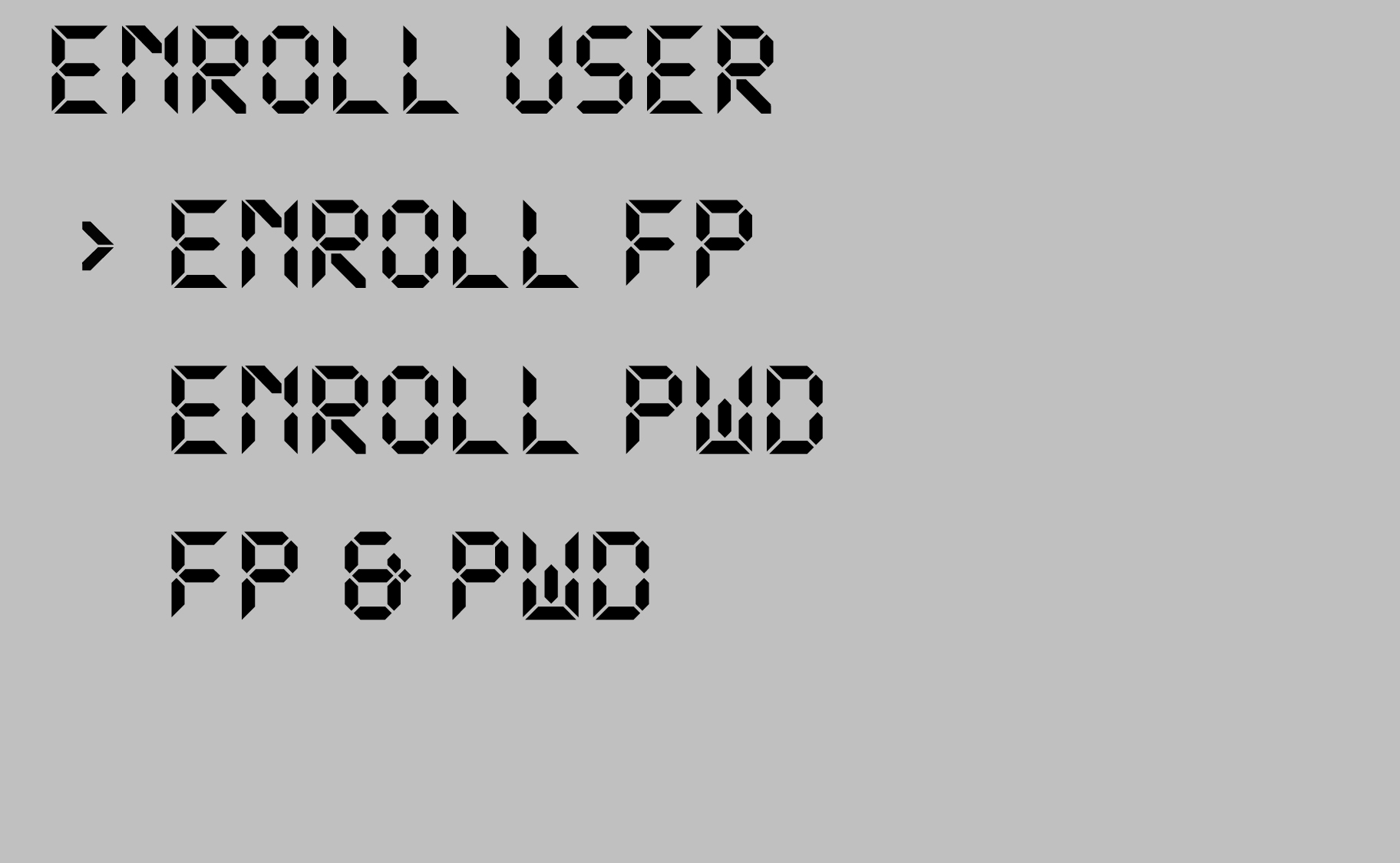
The screen will show NEW ENROLL
IT IS IMPORTANT THAT YOU PRESS THE ESC KEY
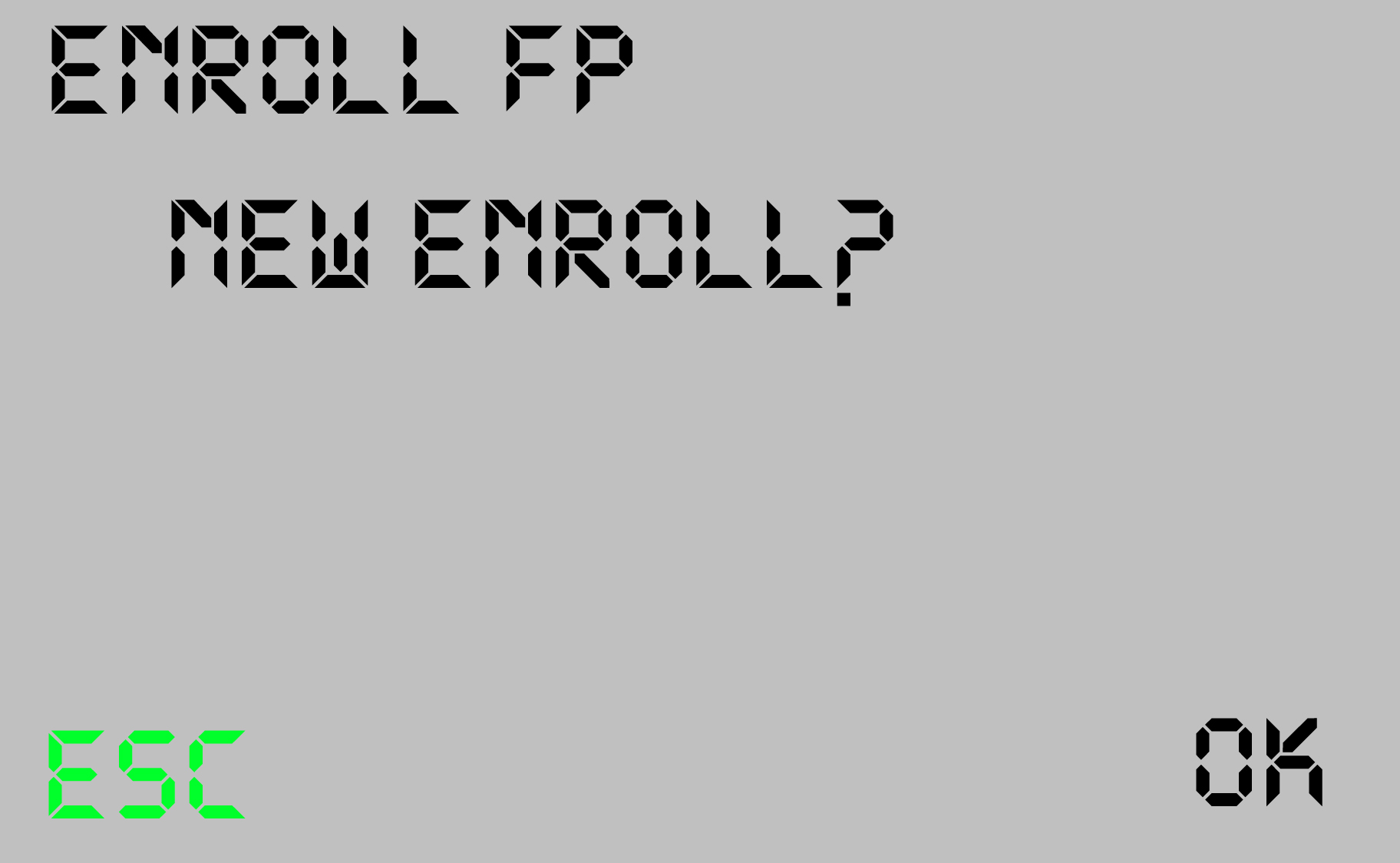
You will now see a screen showing the Clockrite ID numbers

Use the arrow keys to scroll through the ID numbers until you find the user you require then press OK
 The screen will now show "PLACE FINGER"
The screen will now show "PLACE FINGER"
The -1 of the 000000101-1 is showing this is the 1st finger being registered for this user
Typically you may see 000000101-4 if you are registering the 4th finger.
 The display will change as you register fingerpints.
The display will change as you register fingerpints.

You will need to take 3 reads of each fingerprint.
If all three are successful you will see the screen asking you to SAVE

You can now exit the menus or register other fingerprints.
============================================================
BELOW ARE SOME ERRORS YOU MAY ENCOUNTER
============================================================
If the initial read of the 3 fingerprints do not match you will see this message

If a fingerprint is already registered you will see this message

