Getting Started - 6.2 - Registering Fingerprints (C240)
Registering Fingerprints on the C240 Clocking Terminal
Please ensure you have created your Employee Profiles in the ClockRite Software and sent them to the Clocking Terminal before attempting to register Fingerprints.
You'll need your Admin Card, and the ClockRite ID numbers of each person you wish to enroll (found under each person's Employee record in the ClockRite Software).
Press the Menu button and swipe the Admin card in front of the keypad to access the Admin Menu

Select the 'User Manage' option and press OK

Select 'Enroll User' and press OK.

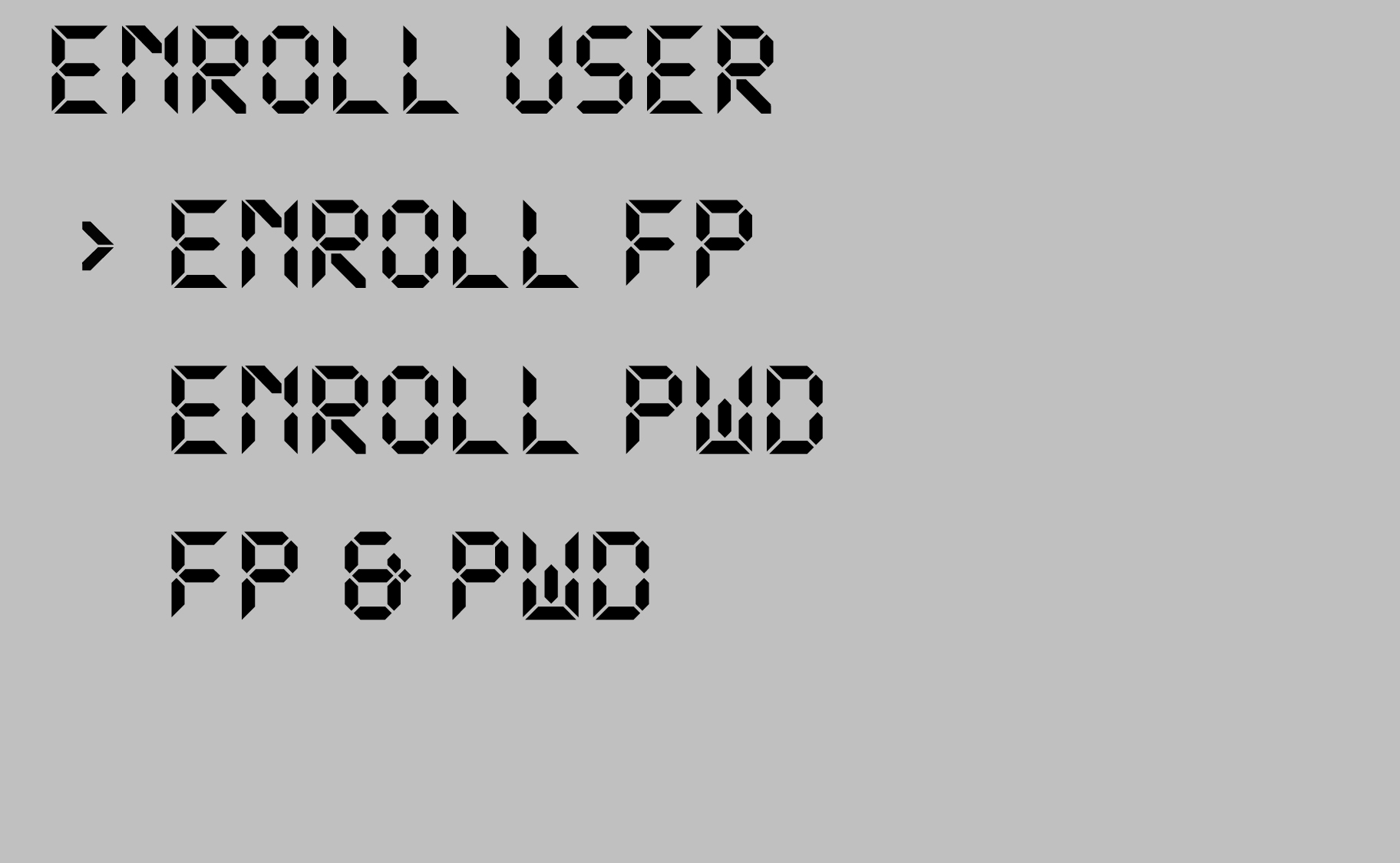
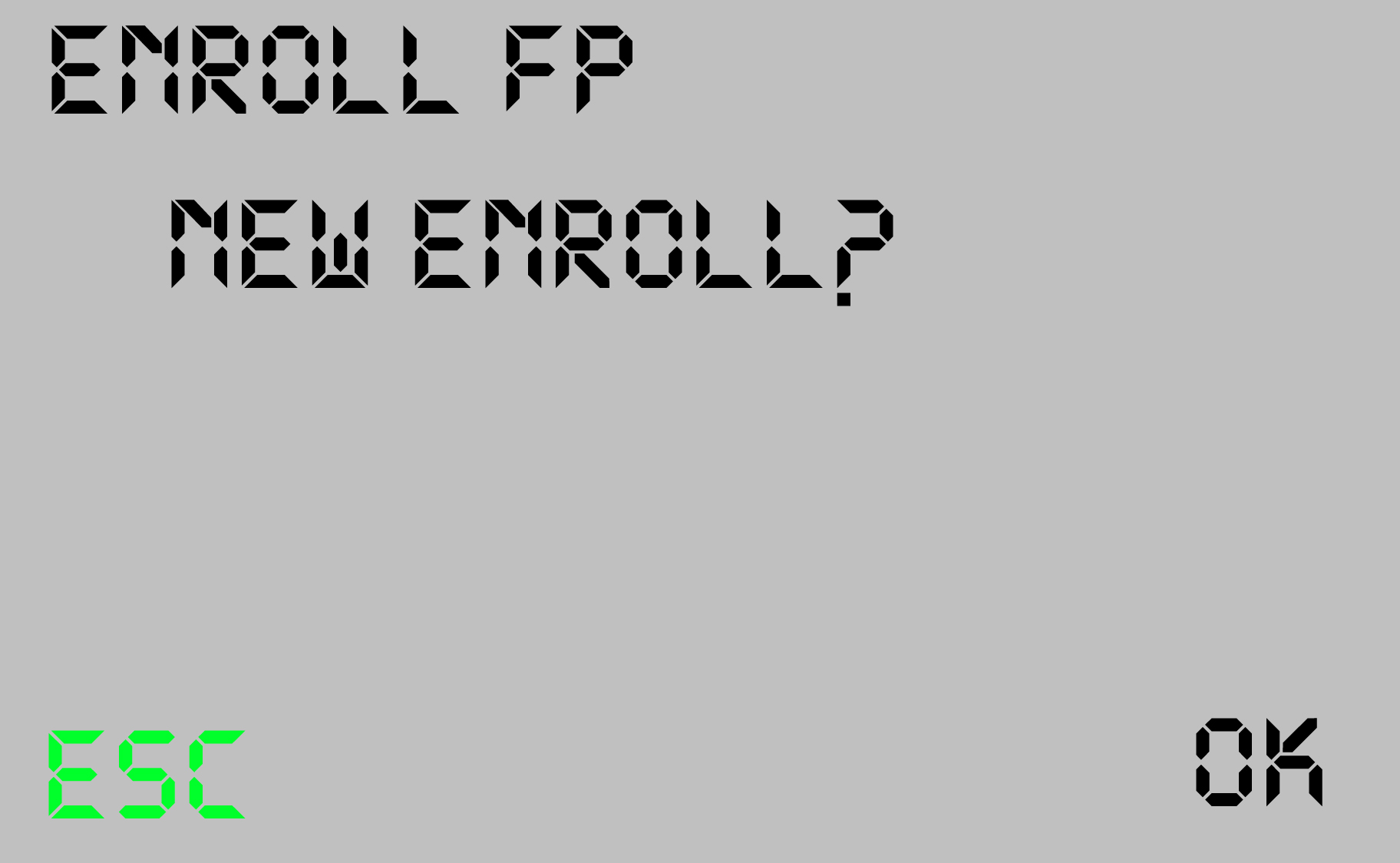

Use the arrow keys to scroll through the ID numbers until you find the user you wish to enroll. Press OK to confirm
The screen will now show 'Place Finger', with a dash and a number next to the user's ID. This number indicates the number of the finger being registered; -1 for the first finger, -2 for the second, and so on

Ask the user to place their finger on the green illuminated area of the Clocking Terminal. Each finger must be placed on the reader three times, and users should remove the finger between each 'press'. The screen will track the number of presses per finger as in the screenshot below. If your users are finding it difficult to register a clear print, click here for some tips.

Once a fingerprint has registered successfully the Terminal will give you the option to OK (SAVE). You can now register more fingerprints for this user, or use the ESC option to find another.


If a finger has been previously registered you will see the message 'FP ENROLLED ALREADY'. In this case the user should register a different fingerprint.

